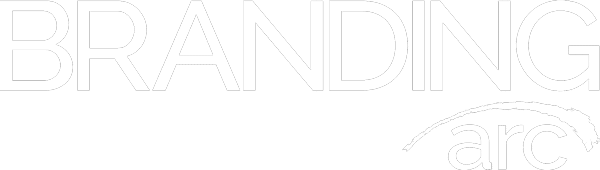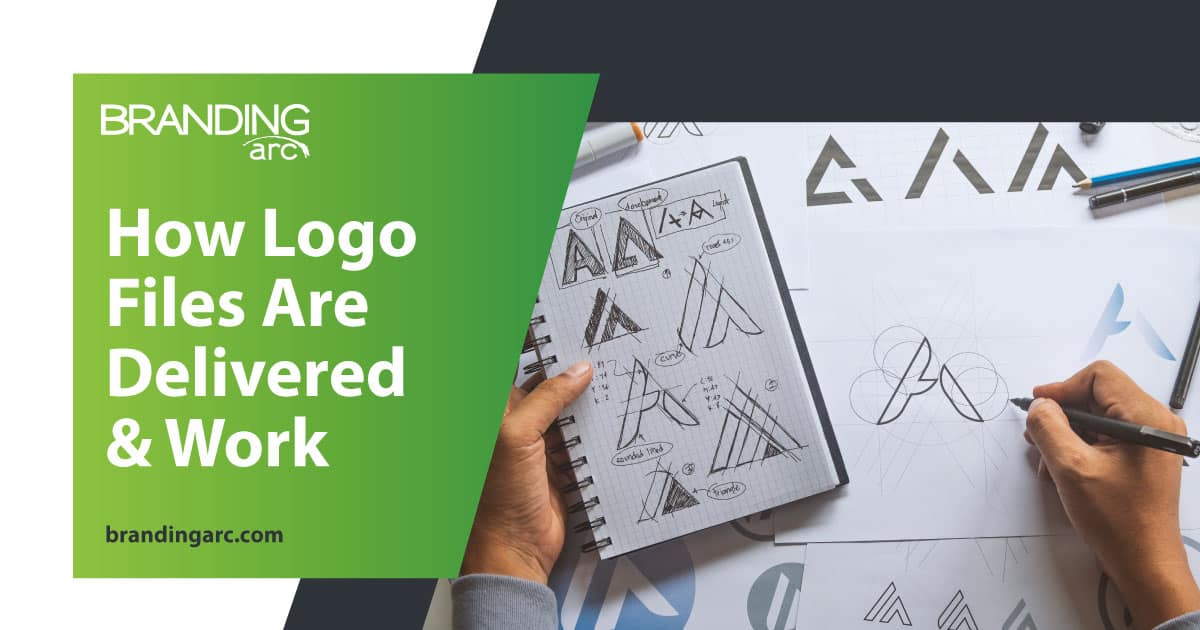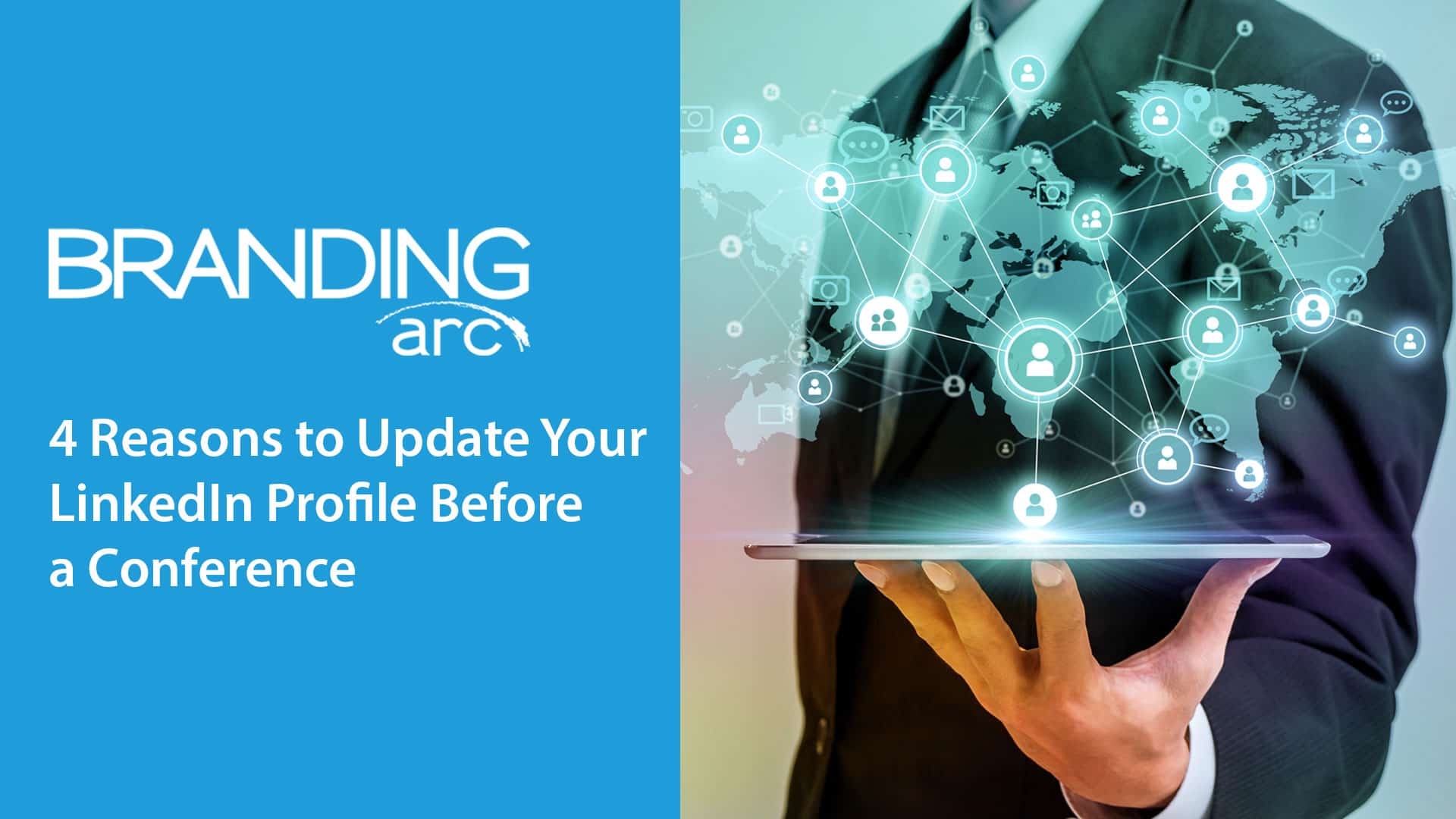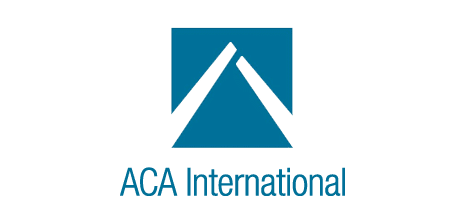Add Your Website to Your iPhone or iPad like an App
With all the new mobile websites we have been designing and developing for clients these days we wanted to put up a few blog posts to help people make the most of these new business tools. When you have a mobile enabled website you want to keep it handy to quickly show friends and potential customers all the great features your mobile site has to offer.
To maximize the presentation of your site you may want to add your website bookmark to your home screen. If your site is built correctly you should have a specialized icon appear on the button that looks like the other apps on your device. For more information about adding this feature to your website see our post about Apple touch icons and favicons.
Step 1 – Connect to Site
Connect to the internet using Safari on your device and go to your mobile website. Click on the box with an arrow coming out at the very bottom of your screen.
Step 2 – Click “Add to Home Screen”
After clicking the arrow in the middle of your screen you will see a button to “Add to Home Screen”. How this button looks in the option is exactly how it will appear on your home page. If your website icon is not displaying your website code may be incorrect and you will want to refer back to our Apple touch icons and favicons for more information.
Step 3- Type the Name of Your Site
Type out the name you want displayed under your site icon on your home page. If your name is too long it will be automatically abbreviated to10 characters. When done, click “Add” in the top right corner of the screen.
Step 4 – Icon Button Ready
Congratulations! Your new site icon is saved to your device’s home screen… Go show your friends, co-workers and your customers a new way they can interact with your business.