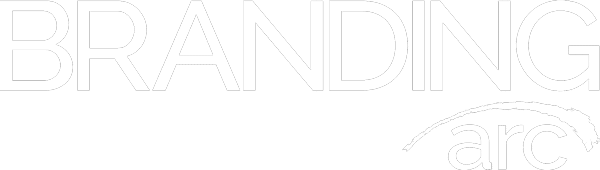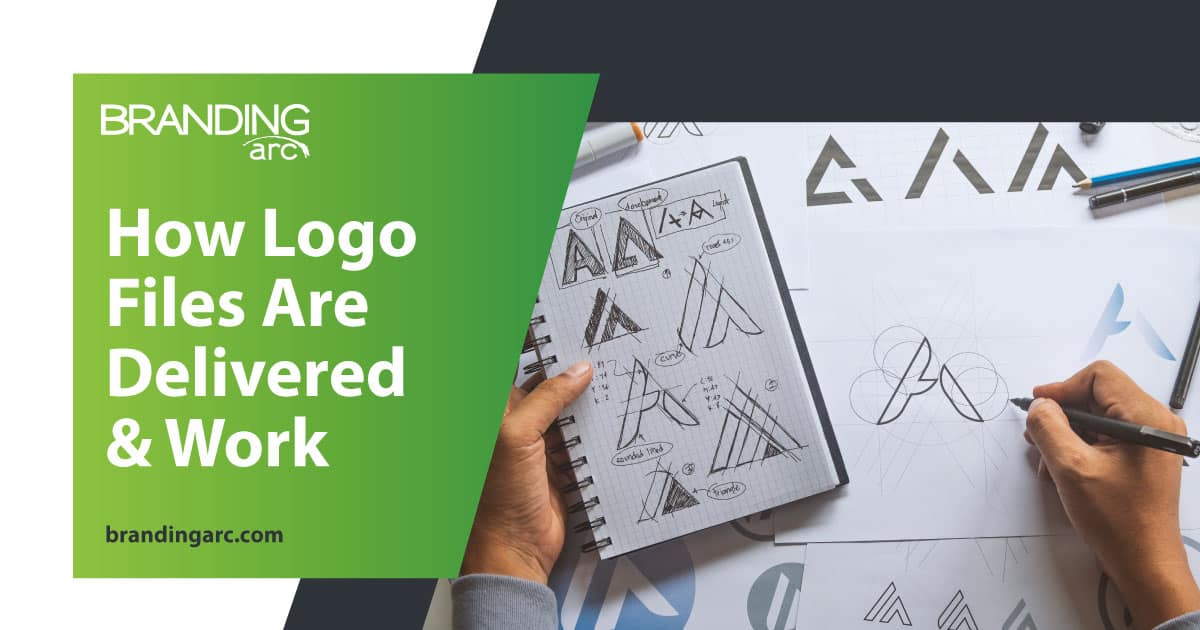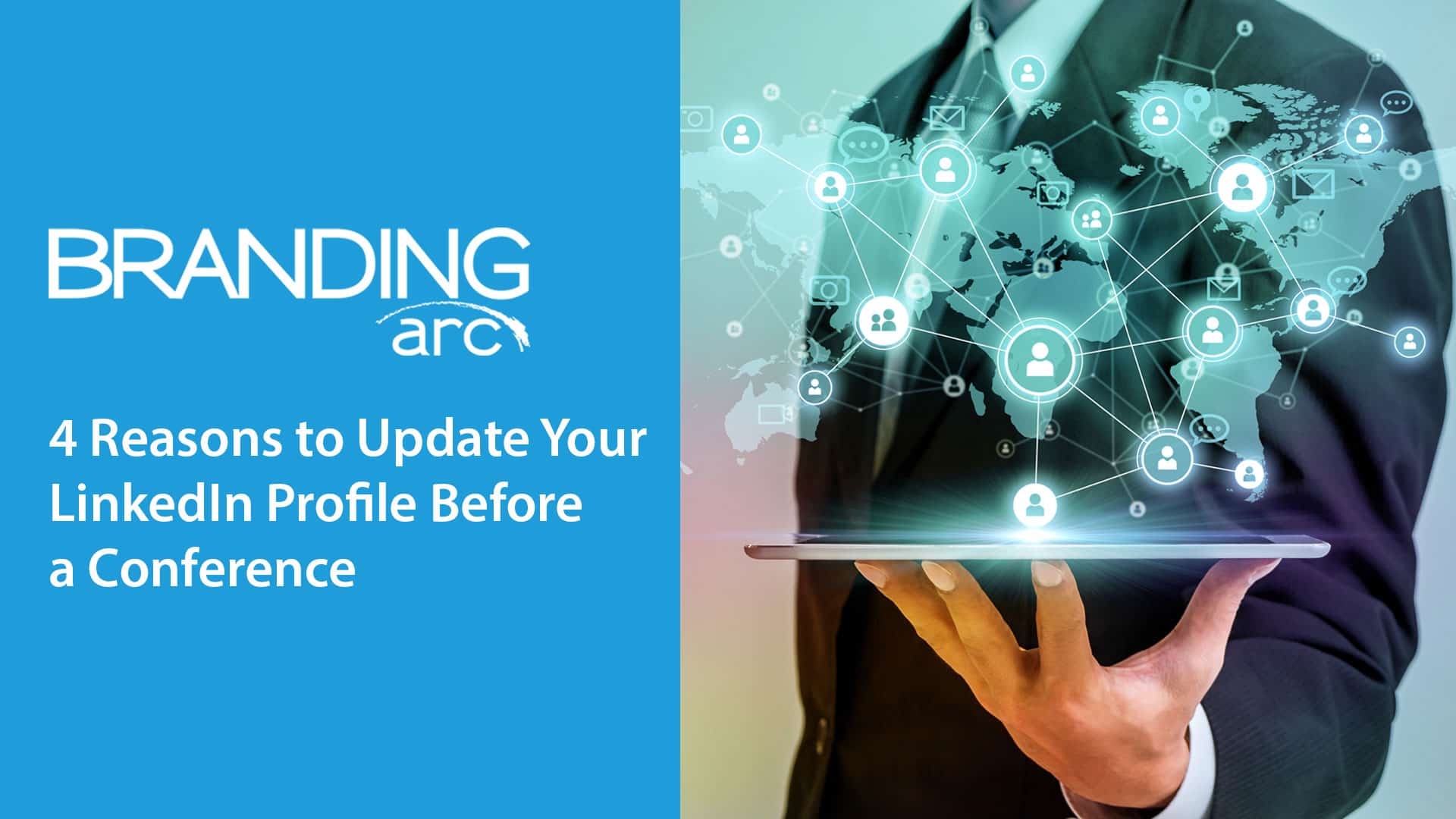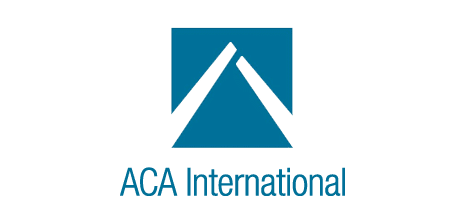Getting Started with a New Google Apps Deployment
Google Apps is an incredibly powerful business tool. Few companies use it to its fullest potential. The Google Apps platform provides business solutions far and above the staple Gmail email solution. This guide is meant to walk you through some of the important features available through your new Google Apps system and help you integrate this powerful tool into your everyday workflows.
Install Google Chrome Web Browser
Google Apps users (especially those using browser based email) can benefit from using the Google Chrome web browser. Google Chrome is quickly becoming the preferred internet browser of consumers recently taking the title from Microsoft’s Internet Explorer.
The Google Chrome browser can help to keep your information synchronized between devices and you download Google Chrome on your iPhone, iPad or Android device accessing your browser favorites and history from anywhere. When you first install Google Chrome it allows you to log into the browser using your Google Apps credentials. If you install Google Apps on other computers, simply login with the same credentials and your browser will begin to synchronize automatically.
Click Here to Download the Latest Version of Google Chrome.
Google Chrome offers many types of extensions to enhance your web experience with many directly related to your Google Apps services. For more information on enhancing your Google Chrome experience read our “Integrating Google Apps with Google Chrome” article.
Install Google Drive
One of my favorite features of Google Apps is the Google Drive tool which synchronizes documents and other files on the cloud (similar to Dropbox). Google Drive also provides cloud based business software that can be accessed from any web browser. Google Drive allows you to create and edit word processing, spreadsheets or presentation slides giving you a simple business software suite anywhere you have an internet connection. For many businesses Google Drive can replace the need to continue buying new versions of Microsoft Office.
Click Here to Download and Install Google Drive
When you install Google Drive you it will create a folder on your desktop . When you save files to the Google Drive folder it will automatically upload to the cloud and will be available on the cloud. If you use a Smartphone or tablet, you can download Google Drive for iOS or Android and use word processing, spreadsheets, and presentation applications right from your mobile device.
Create Google Voice Phone Number
Google provides each Google App user with a phone number that can be used in conjunction with your web browser, mobile device or office phone. For larger organizations with sophisticated phone systems Google Voice does not provide anything revolutionary, but for the small business pinching every penny Google Voice can be a great solution compared to other virtual phone systems. To learn more about virtual phone systems read our blog article.
To set up your new Google Voice number go to http://google.com/voice , login with your Google Apps credentials and follow the process of setting up a new phone number. Google has numbers in most area codes available all the time. If your area code is not available you can select a nearby area code or continue to check back until a number is available in your home area code.
Integrate Google Apps with Mobile Devices
One of the great features about Google Apps is the flexibility to integrate Google services on your mobile device through the use of apps. Apple iOS and Android devices have a variety of apps available and can connect with your devices core functionality to enhance your Google Apps experience.
To connect your Google Apps email, calendar and contacts to your mobile device select your device below and follow the instructions:
- iOS Devices (iPad, iPhone, iPod Touch)
- Android Devices (Tablets & Smartphones)
To learn more about integrating Google Apps with your iOS device through iTunes Apps read this article.
Google Analytics Setup
Most small businesses that are using the Google Apps platform also take advantage of Google Analytics to track and evaluate their website traffic. If your site was developed by Branding Arc, you can be sure that your website is equipped with the Google Analytics tracking code.
Now that you are using Google Apps you should log into the Google Analytics platform (http://google.com/analytics) to make sure you are able to see your website statistics. Take a look around your Google Analytics dashboards to learn more about how visitors are finding and using your website. To learn more about the capabilities of Google Analytics read our blog article.
MS Outlook Set Up (If You Insist)
One of the main benefits of Google Apps is that you can access your information from any web browser, but some companies and individuals have just become so used to MS Outlook that changing to a new way of doing things feels impossible. If you absolutely cannot live without MS Outlook, you can connect your Google Apps email and calendars directly into MS Outlook.
There are two different ways to connect Goolge Apps including simple iMAP or the Google Apps Sync Tool:
Google Apps Sync Tool
The Google Apps Sync Tool is a small application installed on your local computer that will create a new MS Outlook profile on your system and synchronize your email, calendars and contacts between your Google Apps cloud system. This tool is great for staff that should be allowed to delete an email because any email deleted in MS Outlook will also be deleted from your cloud instance (unless you are also using the Google Vault service).
Click Here to Install the Google Apps Sync Tool
iMAP Settings for MS Outlook
To allow your staff to use their email through MS Outlook but not be able to permanently delete any messages they have sent or received. iMAP settings require you to manually set up your account so be careful to follow the instructions carefully.
Click Here for Google Apps iMap Instructions for MS Outlook