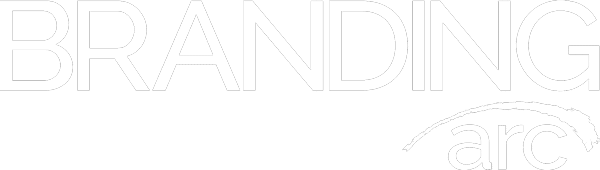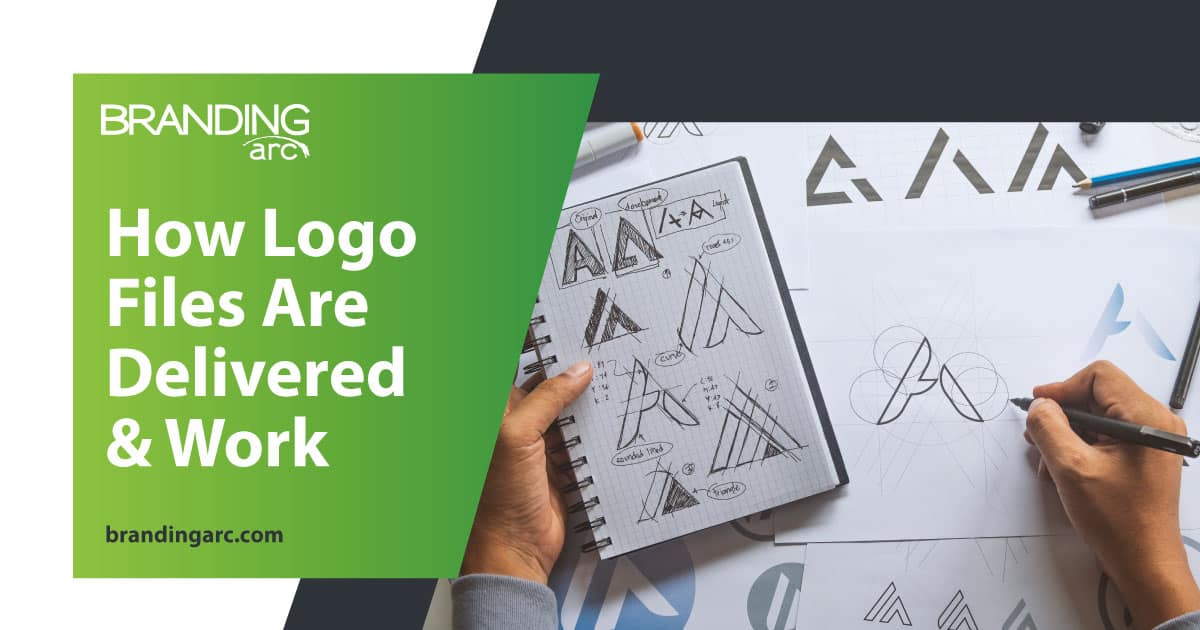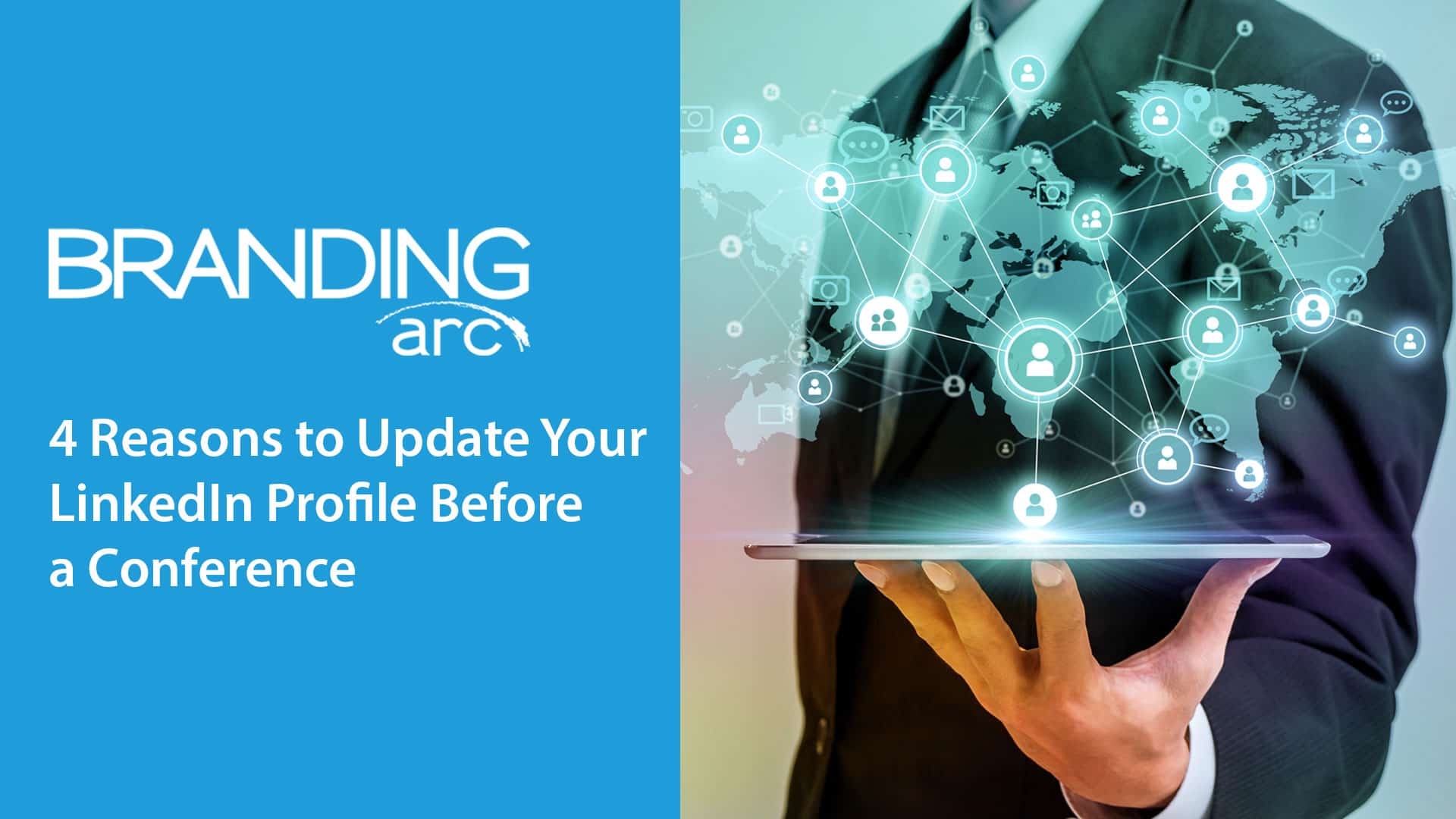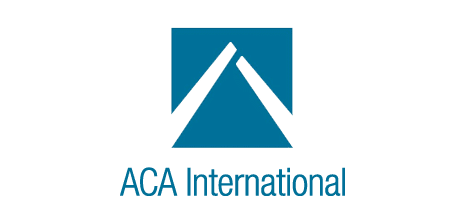Setting Up Your Out of Office Reply in Google Apps
When you are leaving on vacation, it is a good idea to set up an out of office reply to let people know why you are not quickly responding to emails. For Google Apps users setting up your out of office reply is easy:
1. Open Google Apps Email Settings
Start by opening your Google Apps email in a web browser and click on the settings button in the top right hand corner of the screen. Scroll down and select the settings option.
2. Stay on General Tab
On the “General Tab” scroll down to the bottom and look for the section labeled “Vacation Responder”. First, make sure you click on and select the “Vacation Responder On” option. Next, select the dates you would like your automatic message to respond to the people that send you emails. Then write your subject and message in the appropriate fields.
**There are two additional options which allow for selected recipients of your automatic message. The first selection allows you to only respond with your automatic message to emails received from the people saved in your Contacts. Other people who send you emails who are not listed in your contacts will not receive the automatic message.
The second selection allows you to only respond with your automatic message to emails received from people within your company domain. (In this example, if the “Branding Arc” box was checked, all emails received from Branding Arc employees would receive the automated vacation response.)
These two options can be used in cases where only your company needs to know that you are on vacation, or the known contacts that you correspond with in your business. This allows you to be away from your office without announcing your vacation to the general public.**
3. Save Changes
Now that your message is ready to be sent, make sure you save your changes at the bottom of the page to activate your vacation responder.