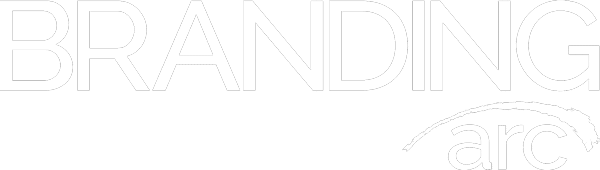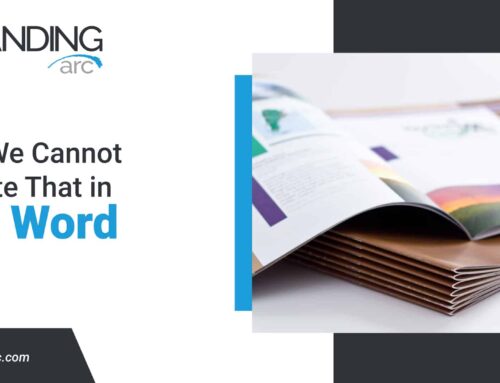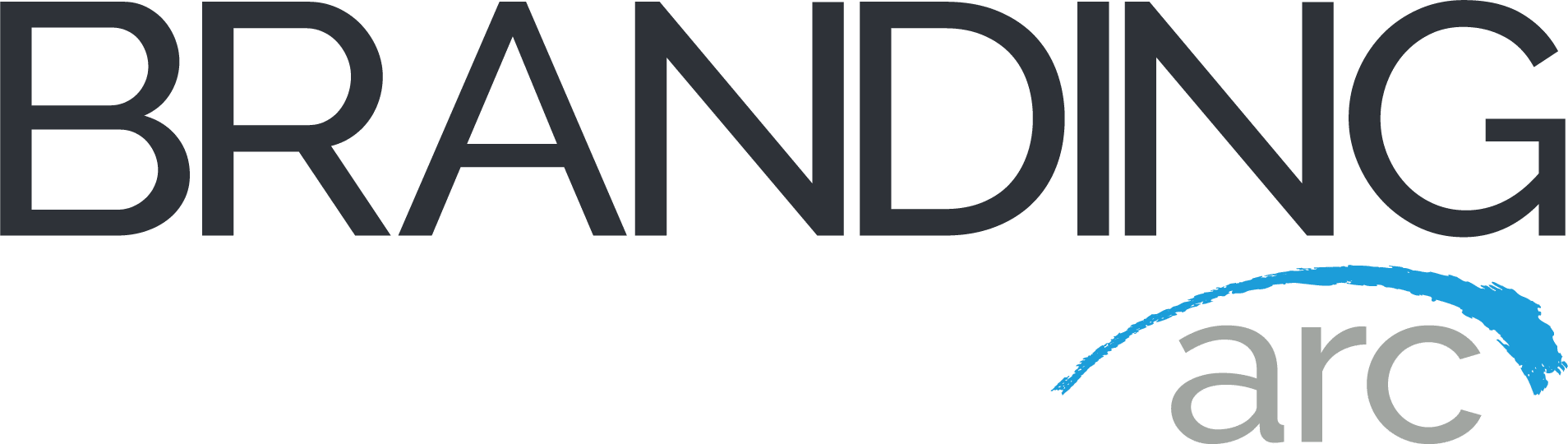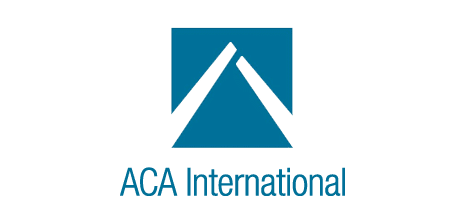Getting Started with ShareFile
Throughout my time working in finance and banking I encountered many different ways of “securely” transmitting data back and forth that ranged from simple excel spreadsheet passwords to more advanced secure FTP deployed by banks and other major financial institutions. Security is always a major topic, but smaller companies have always felt these tools were out of their reach.
Branding Arc works with a simple and secure solution for providing our clients with secure data transfer portals. We deploy the Citrix ShareFile system to give our clients and their customers the most powerful options for accessing data including an easy to use browser interface, Outlook plugin, desktop synchronization, SFTP, iPhone, iPad, Android phone and Windows apps.
When we set up a new ShareFile deployment, we create a new employee user account for our primary contact and send them their credentials to access the system. When you access the system for the first time it will ask you to create a new password that only you will remember.
Accessing ShareFile
You can access your new ShareFile system by going to your_subdomain.sharefile.com and using your login credentials. Each ShareFile deployment is given a unique subdomain that can be used by anyone to access your system.
In addition to your subdomain ShareFile enables you to add a login box right on your website to make it even easier for users to find and access your secure server. Users will receive a link to access your server with each notification, but it is always a good idea to make it as convenient as possible for clients to access important information.
To make it even easier for your customers and clients to access information on the server, ShareFile provides easy to install code to put a server login box right on your companies website.
Employee & Client Users
Each ShareFile plan gives you a certain number of internal employee accounts and an unlimited number of external client accounts. Employees can upload and download files, send files and have a higher level of access to the system tools than your standard external users. If you are logged in as an employee, you should see a “Manage Users” link on the left side of the navigation bar.
Internal employees that will be interacting with the system should be set up as Employees. When setting up the employee account you can decide which folders or sections of your server they can access. Access settings are granular so you can configure your access settings to fit your organization’s needs. To maintain the integrity of your data security it is important to have a separate login for each of your client’s employees that might be accessing the system. By having separate logins for all users keeps each person accessing the system responsible for what they upload and download.
External users like your customers, vendors and other 3rd parties should be set up as “client” accounts giving them access only to the folders and or files you assign to their profile. Client account security is managed the same way as employee security and your clients can be automatically notified each time you upload a new file to their designated folder.
If you need to create hundreds or even thousands of accounts quickly, you can upload the information for your new accounts via spreadsheet to make the process much faster.
Folders & Files
Just like your desktop, ShareFile manages your information into folders. You can create folders inside of other folders for further data segregation or isolated security access. Only administrators (or employees with special access) can create new folders in the Root of your ShareFile drive and you can manage granular access to all folders and subfolders within the root. Folder permissions also include the ability to control which users will receive notifications when files are uploaded and downloaded.
Uploading Files
ShareFile has an easy to use web interface that can be used to upload and download files. The ShareFile web portal does not allow you to upload folders, but you can create a new folder and upload multiple files to that folder. When using the web portal you can also ZIP your folder and upload the ZIP file.
Power Tools
ShareFile offers a variety of desktop and mobile tools to make it easier for you and your clients to access vital information on your server. In addition to the easy to use browser interface ShareFile provides an Outlook toolbar, desktop file sync, iOS and Android apps.
When you are logged into your ShareFile account click on the “Apps” tab on the right hand side to see a selection of tools to connect to your new ShareFile server.